How To Grant Access To My Google Business Profile
One essential aspect Local SEO is managing your Google Business Profile (formerly known as Google My Business). Your Google Business Profile plays a pivotal role in helping potential customers find your business, learn more about your services, and get in touch with you. Your business profile with Google works in tandem with your website to help you generate qualified leads. The synergistic effects between your GBP(formerly GMB) and your website are only effective when optimized properly. In this article, we'll guide you through the process of giving your us, or any marketing agency access to manage your Google Business Profile and ensure you are getting the most from your online presence.
Follow These Easy Steps
Step 1: Sign In The Google Profile That Manages Your Business & Search Your Business Name
The first section you see should be this menu. You will then want to click the three dots at the top right of this menu and you will see some options pop up. If you have not created a Google Business Profile, you'll need to create an account here (https://www.google.com/business/).
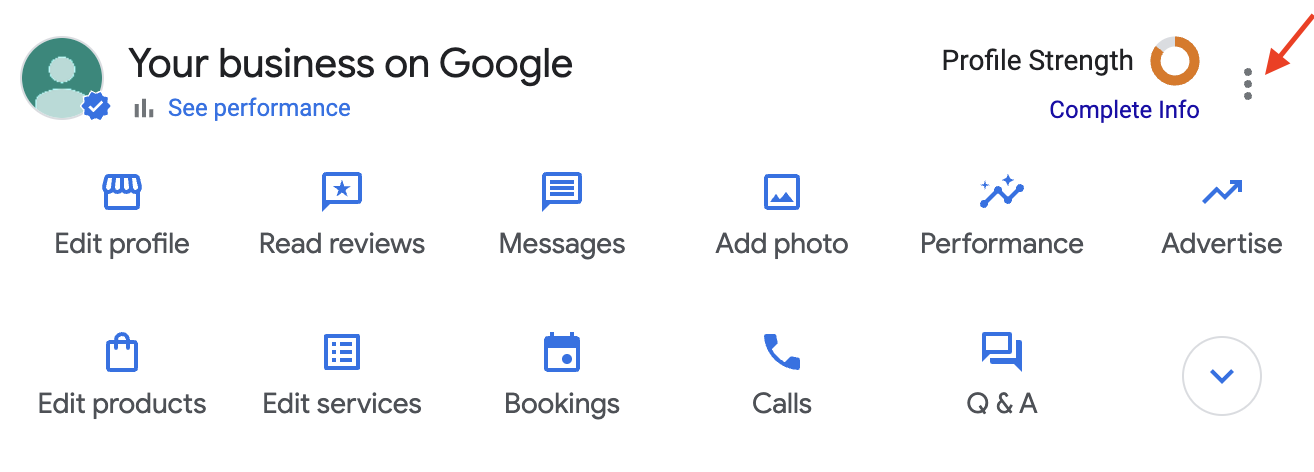
Step 2: Click On The "Business Profile settings"
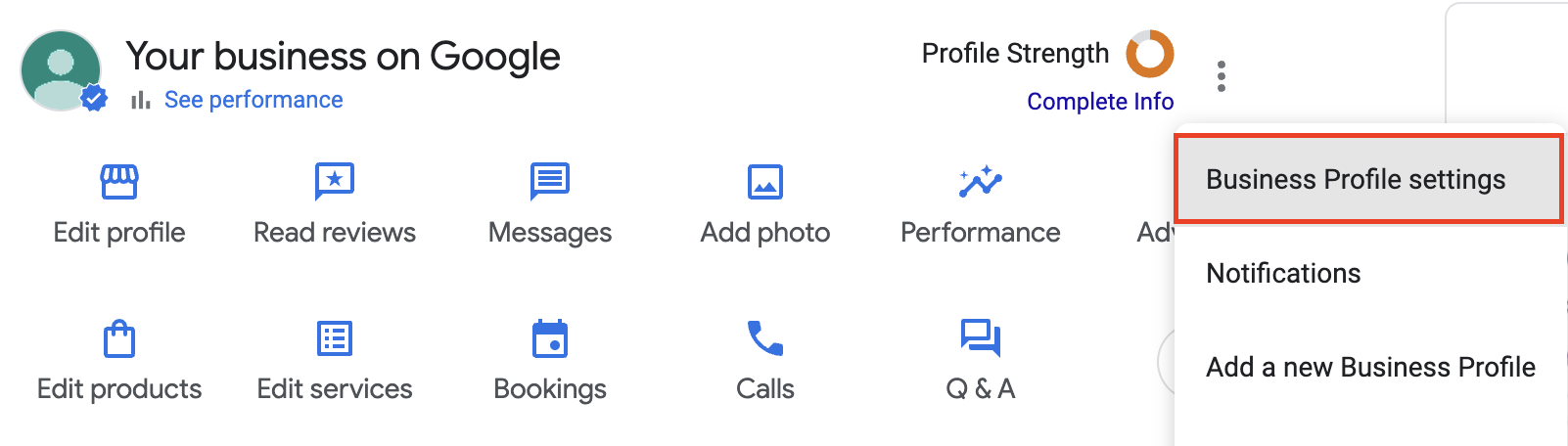
Step 3: Click on " People and access"
This is where you'll manage the access levels for your Google Business Profile and where you will be able to add or remove users. While you are here, you might want to audit who has access to your account and remove any users who are no longer actively managing your profile.
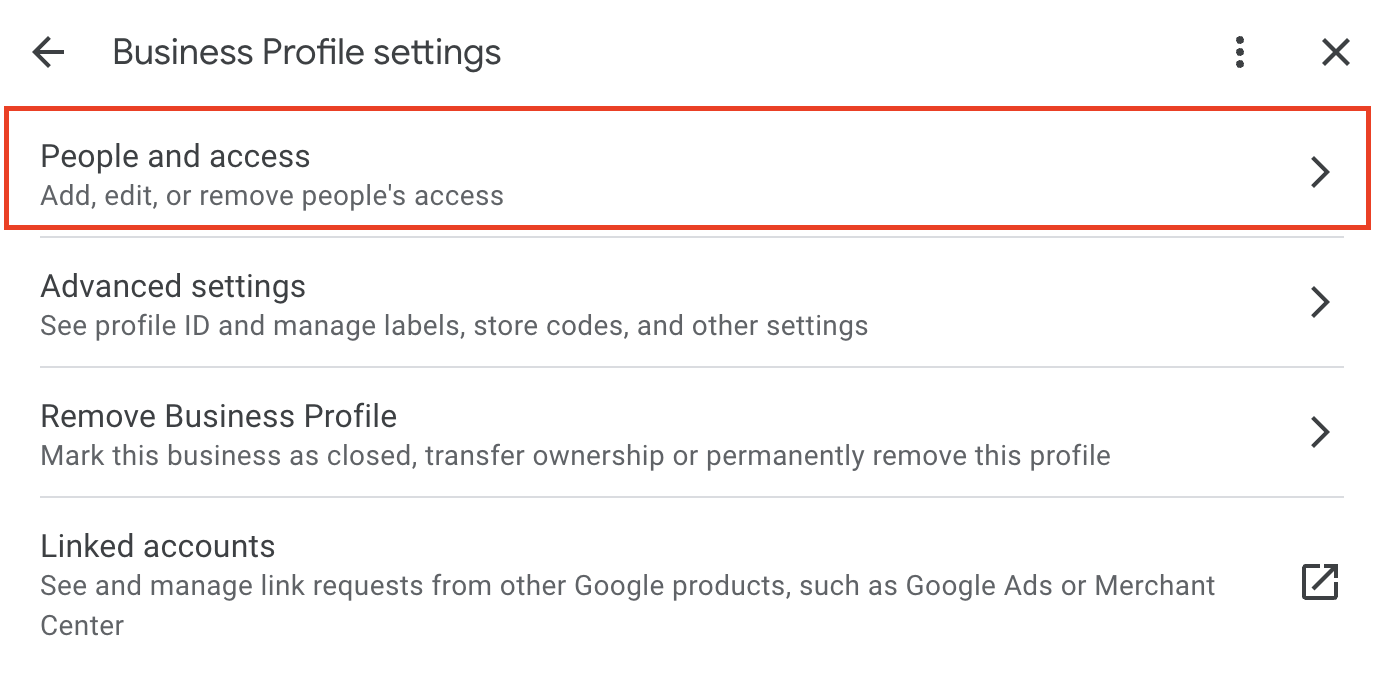
Step 4: Click The "Add" Button
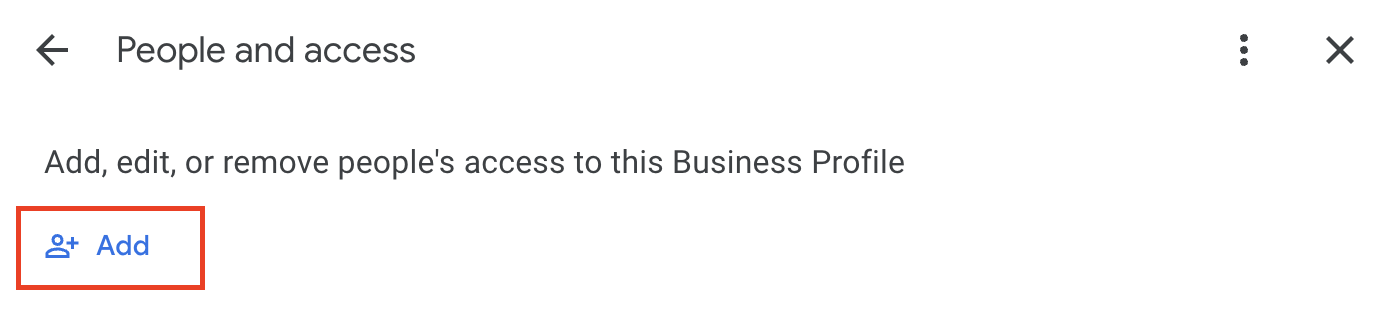
Step 5: Enter The Location ID Code Provided To You From Your Marketing Agency & Click On The Business Profile Group
You will see the "Email address" field; however, when working with a marketing agency you will want to enter the special code that they have provided you. By entering the code and not an email address you are allowing the agency to delegate access to your google business profile to specific members of their team without the need for you to personally grant or remove access.
Copy This Location ID Code To Add Sprightly: 5340065015
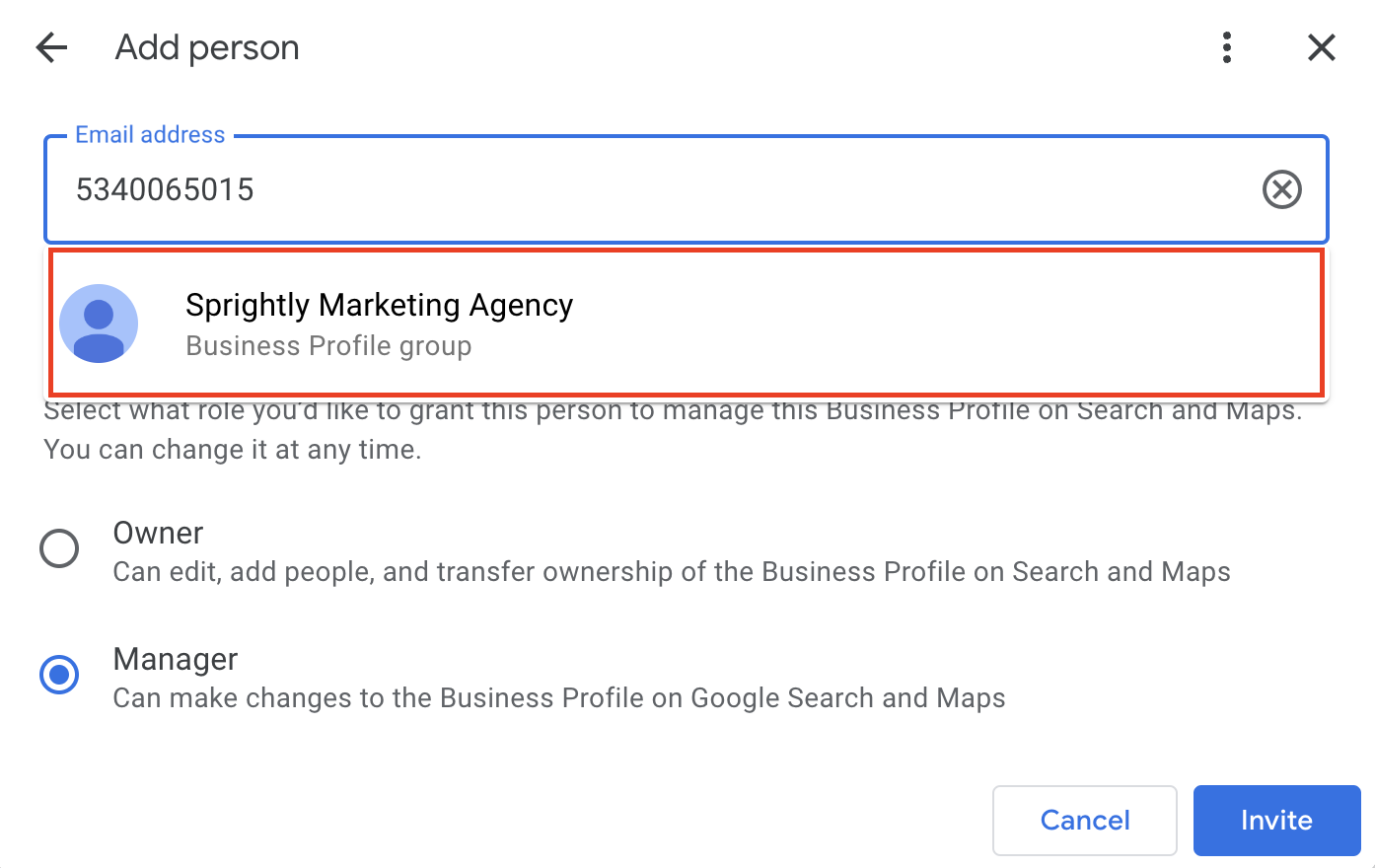
Step 6: Make Sure The Access Is Set To "Manager" Then Add The Agency
Only you are the owner, never give ownership access to an agency. By having added the location ID provided you have given them everything they need to properly manage your account.
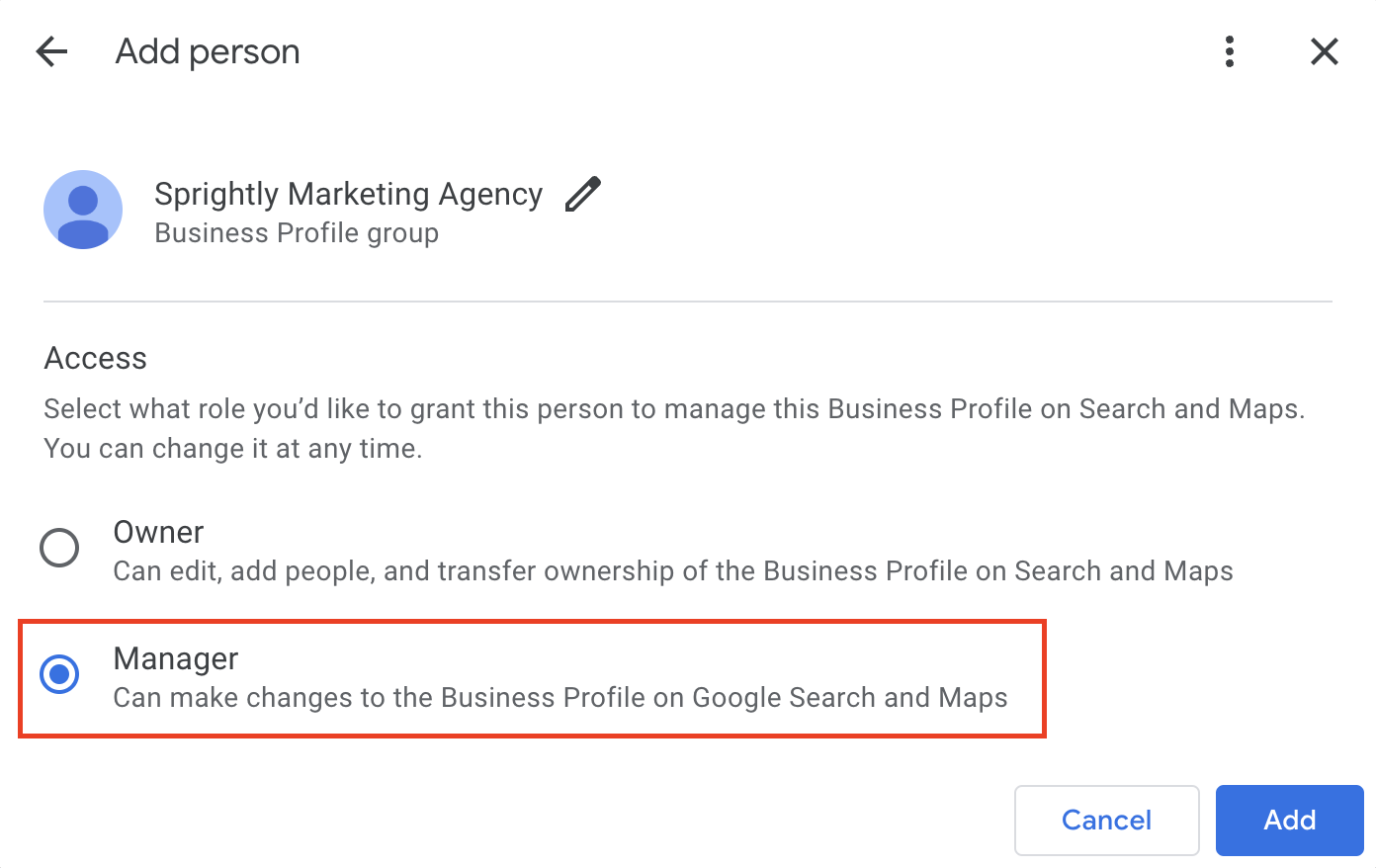
Step 7: Agency Acceptance
The agency will receive the invitation via email and must accept it to gain access to your profile. Once accepted, they will be able to manage your Google Business Profile according to the access level you granted.
Conclusion
Collaborating with a marketing agency to manage your Google Business Profile is a smart move for businesses looking to enhance their online presence. By following these steps to grant access, you'll empower your agency to optimize your profile effectively. Remember to maintain clear communication with your agency to ensure they have the information they need to represent your business accurately and engage with your customers effectively. With their expertise and your business's unique strengths, you can make the most of your Google Business Profile to attract and retain customers.
Looking For More Leads?
Find out shortly why companies partner with Sprightly to grow their business!


.png)



